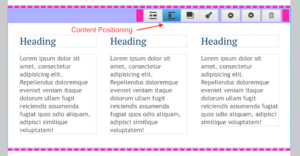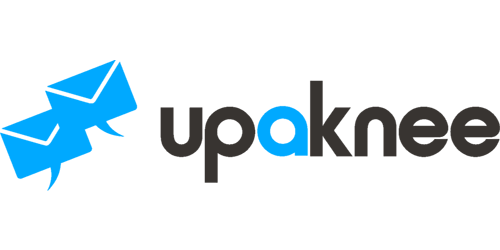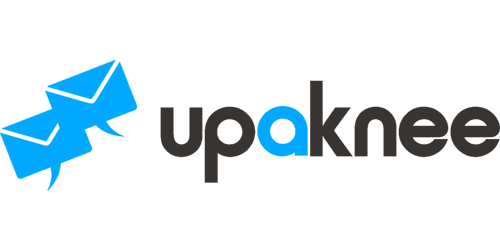Editor Enhancements: Content Targeter & Duplication
Editor Enhancement: Content Section Toolbar
In an effort to make email campaign editing easier, Upaknee has advanced some new features that allow users to streamline the creation process.
Content Targeter
The process of dropping new content elements into an email is initiated by clicking on the content thumbnail from the Section menu on the left hand side of the editor, or in the case of custom elements – clicking on the thumbnail and selecting it from the dropdown. This would cause the content element to be inserted to the bottom of the email and if a user wanted to move the element, they would use the directional arrows to do so.
However, for emails that were excessively long, the process of moving elements up and down could become time consuming. The new Content Targeter functionality, provides users with the ability to streamline this process by identifying where the new content element should be inserted into the template when clicking on the thumbnail.
To enable the Content Targeter, first identify the section where you want to add a new section, then simply click on the Targeter button (highlighted with a blue background below) from the toolbar and it will move the Targerter into the right position.
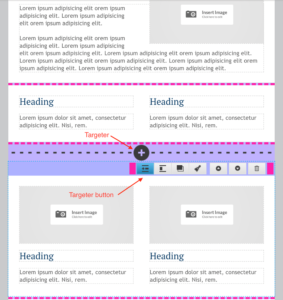
Content Duplication
In some cases, users may also be interested in leveraging the work that they have done already within a particular content element to re-use it for other elements. For this use case, Upaknee has also introduced a content element Duplication feature. To use this feature, simply click on the thumbnail (highlighted in blue) as shown in the image below:
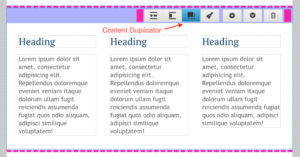
Content Positioning
Another feature introduced that makes it easy to set content elements into the right justification is Content Positioning. This provides users with the ability to toggle the justification of their content to left, centre or right justified. The highlighted thumbnail below provide access to this feature.